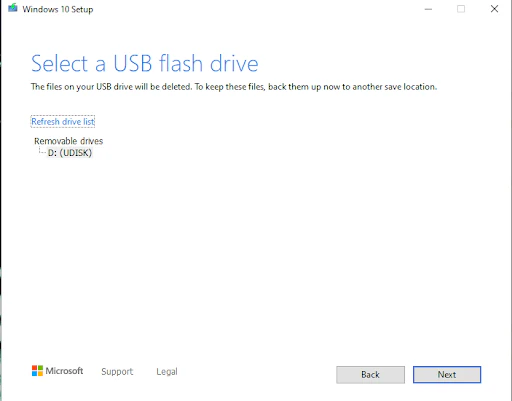Part 1Updated a year ago
Verifying System Requirements
Before proceeding with a clean installation of Windows, it's crucial to verify that your computer meets the minimum system requirements for the desired version of Windows. This includes checking compatibility with your hardware components such as processor, RAM, and storage space.
Using the Media Creation Tool
The Media Creation Tool is a versatile utility provided by Microsoft that allows users to create installation media for Windows. Additionally, it offers the option to perform a clean installation directly from the tool. Here's how to use it:
1. Downloading and Using Media Creation Tool
Go to the Windows 10 or Windows 11 Installation Assistant. For this example, we will be using Windows 10.
- NOTE for Windows 11: Before installing, please refer to the PC Health Check app to confirm your device meets the minimum system requirements for Windows 11 and check the Windows release information status for known issues that may affect your device. Directions for this can be found here: Windows PC Health Check
1. Click on the "Download Now" button under Create Windows Installation Media

2. Once downloaded, please run the MediaCreationTool.exe file. When prompted with "Do you want to allow the following program to make changes to this computer?" Select Yes

3. Once open it will prompt with "Getting a few things ready and will proceed to the "Applicable notices and Licensing terms" page. Select Accept

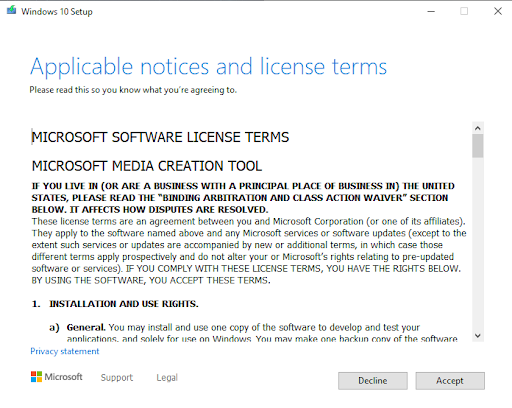
4. Select Create installation media (USB flash drive, DVD, or ISO file) for another PC and select Next
5. You will be prompted to select the language, edition, and architecture. The creation tool will default to the properties of the system it's being run on. You can uncheck the "Use the recommend options for this PC" and be able to make any changes if needed.
6. Next will prompt you with the version of a media you would like to create. Once the preferred option is selected click Next. If selected to create an ISO File for a DVD, you will have to select where you want that file to be saved.
- Note for Flash Drive Option: The USB flash drive option has to have a minimum capacity of 8 GBs and this will reformat the flash drive and Erase any existing data on it.
For this example, we will be selecting the USB flash drive option.
- Suggested to just have that one flash drive plugged into the PC to avoid any accidents and losing any important data.
8. The program will progress through a few automated steps and will let you know when completed.