Part 2Updated a year ago
6. Select Licensing and Activation: KMS Key is the non-activated Key, and MAK is the key from your Microsoft Admin Center Account. For this example, we will be using the KMS Key. Keep Product on User Based Download:
Select “Next”
7. On the Top of the page, select “Export” This will open a pane requesting which File Format you would like to use. Select “Office Open XML Formats
Press “OK”
8. A new Prompt to Export the configuration to XML will appear. Accept the Terms and Conditions and name the XML File what you would like - Please make sure this is easy to type in a Command Terminal Format. For this, we will be using “Configuration”:
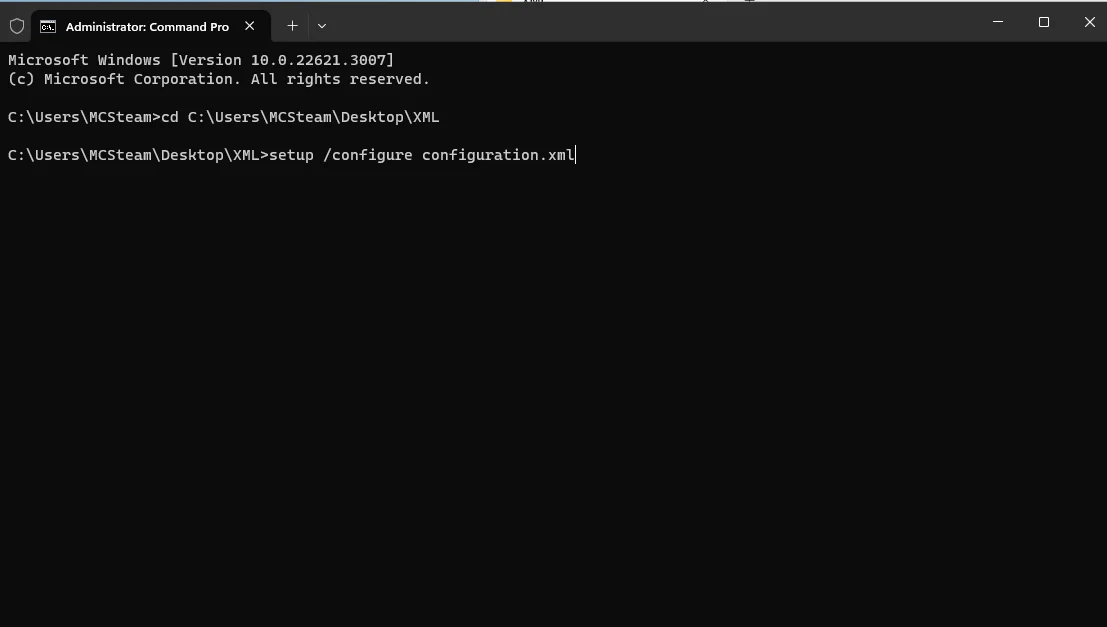
Click Export:
2. Installing with Office Deployment Tool
1. Download the Office Deployment Tool: https://www.microsoft.com/en-us/download/details.aspx?id=49117
- Note: Make sure the setup file and XML File are in the same folder (Setup.exe). For this example, we will use the folder named “XML”
2. Open a Command Terminal in Elevated Permissions on the PC.
3. In the command terminal, type “cd pathway-name”. This designates where the command terminal should look for the configuration file. We will be using “C:\Users\MCSteam\Desktop\XML"
4. Run the command: setup /configure configuration.xml.
5. The installer will now prompt Windows User Account Control (UAC), to allow you to perform the install. Provide the needed credentials and or select "YES" if you would like to proceed with installation.